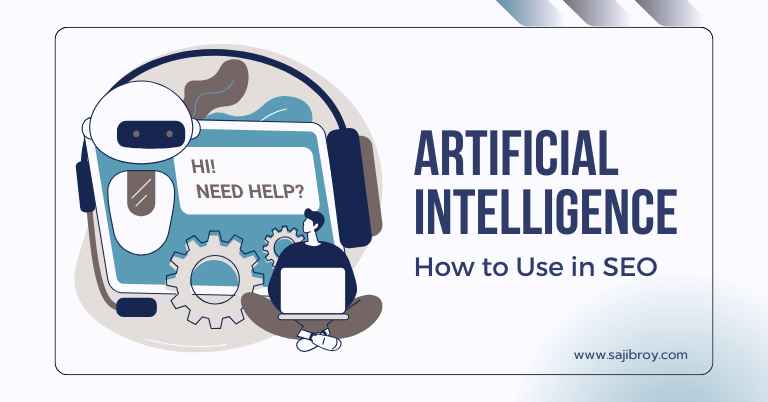When it comes to optimizing your WordPress website, the robots.txt file often doesn’t get the attention it deserves. This tiny file can play a big role in shaping how search engines interact with your site. Done right, it helps improve your SEO, conserve server resources, and protect sensitive parts of your website from unwanted crawling.
In this guide, we’ll take a deep dive into the importance of a well-optimized robots.txt file, dissect a smart configuration, and explain how to implement it for your WordPress site.
Let's See the Topic Overview
What is a Robots.txt File?
The robots.txt file is a simple text document placed in the root directory of your website. It provides search engine crawlers (like Googlebot, Bingbot, and others) with directives on which parts of your site they are allowed to crawl and index.
For example, if there are pages or directories on your site that you’d prefer search engines to skip—such as admin pages or plugin folders—you can specify those in the robots.txt file.
Why Does Robots.txt Matter for SEO?
- Control Over Crawling: Search engines have a limited crawl budget—the number of pages they’ll crawl on your site during a specific period. A well-optimized robots.txt ensures that crawlers focus on your most important pages.
- Improved Indexing: By preventing crawlers from accessing irrelevant pages, you help search engines index only the content that truly matters.
- Server Resource Management: Blocking unimportant sections reduces unnecessary load on your server.
- Enhanced Privacy and Security: You can protect sensitive areas like login pages, temporary files, and plugin directories from being crawled.
Breaking Down a Smart Robots.txt File for WordPress
Here is an example of a thoughtfully crafted robots.txt file:
| Robots.txt File for WordPress |
|---|
| User-agent: * Disallow: /wp-admin/ Disallow: /wp-login.php Disallow: /tag/ Disallow: /category/ Disallow: /wp-content/plugins/ Disallow: /my-blog/page/ Disallow: /question/tag/ Disallow: /?s= Disallow: /search/ Disallow: /cgi-bin/ Disallow: /tmp/ Disallow: /?replytocom= Disallow: /?utm_source= Allow: /wp-content/uploads/ Allow: /wp-admin/admin-ajax.php Crawl-delay: 5 Sitemap: https://www.yourwebsite.com/sitemap.xml |
Let’s break it down step by step with detailed explanations.
1. User-agent: *
This line specifies that the directives apply to all web crawlers (e.g., Googlebot, Bingbot, etc.).
Explanation:
- Using * means you’re giving the same instructions to all bots.
- If you want to create rules for specific bots, you can write them separately (e.g., User-agent: Googlebot).
- This ensures a uniform crawling approach unless otherwise specified.
2. Disallow: /wp-admin/
This blocks crawlers from accessing the WordPress admin dashboard directory.
Explanation:
- /wp-admin/ contains administrative pages that are irrelevant to users and search engines.
- Blocking this directory prevents bots from accessing sensitive admin data.
- It also helps protect your backend from unnecessary crawling activity.
3. Disallow: /wp-login.php
This prevents bots from accessing the WordPress login page.
Explanation:
- Blocking /wp-login.php helps reduce server load caused by unnecessary bot traffic to the login page.
- It also mitigates risks from brute-force attacks aimed at compromising login credentials.
4. Disallow: /tag/
This blocks crawlers from accessing tag archives.
Explanation:
- WordPress creates archive pages for tags, which often result in duplicate content since they list posts already accessible through other URLs.
- Blocking /tag/ prevents search engines from indexing these duplicate pages, improving overall SEO quality.
5. Disallow: /category/
This blocks crawlers from accessing category archive pages.
Explanation:
- Like tag archives, category archives can lead to duplicate content.
- Blocking /category/ ensures search engines focus on individual posts or landing pages rather than duplicate listings.
- However, if you use categories strategically for navigation or SEO, you might consider allowing them and adding proper meta tags (e.g., canonical or noindex).
6. Disallow: /my-blog/page/
This blocks paginated archive pages under the /my-blog/ section.
Explanation:
- Paginated archives (e.g., /my-blog/page/2/) can cause duplicate content issues.
- Blocking these pages ensures crawlers don’t waste resources on low-value content.
- Ensure this doesn’t prevent crawlers from discovering deeply linked posts. You might also use meta noindex, follow for pagination instead.
7. Disallow: /question/tag/
This blocks crawlers from accessing pages related to question tags.
Explanation:
- Similar to /tag/, this likely refers to tag archives, which can cause duplicate content and dilute SEO value.
- Blocking these ensures your crawlers focus on more important pages.
8. Disallow: /wp-content/plugins/
This blocks crawlers from accessing the plugins directory.
Explanation:
- The /wp-content/plugins/ folder contains plugin files, which don’t need to be indexed by search engines.
- Be cautious, as some plugins may include publicly accessible files (e.g., CSS, JavaScript) needed for page rendering. Blocking this may unintentionally break some functionalities.
9. Disallow: /?s=
This blocks URLs that include WordPress search queries.
Explanation:
- URLs like /example/?s=search-term result from WordPress’s internal search functionality.
- Blocking these prevents search engines from indexing pages with little or no unique content, improving crawl efficiency.
10. Disallow: /search/
This blocks URLs starting with /search/.
Explanation:
- Similar to /example/?s=, this ensures that search results pages are not indexed.
- Search pages typically have low SEO value and can create duplicate or thin content issues.
11. Allow: /wp-content/uploads/
This explicitly allows crawlers to access the uploads directory.
Explanation:
- /wp-content/uploads/ contains images, PDFs, and other media files that need to be indexed by search engines.
- Allowing this ensures that these files are discoverable and can improve search rankings for image-based queries.
12. Allow: /wp-admin/admin-ajax.php
This explicitly allows crawlers to access the AJAX functionality in WordPress.
Explanation:
- Admin AJAX is required for certain WordPress functionalities like dynamic content updates.
- Allowing this ensures that key features dependent on AJAX work correctly.
13. Disallow: /*?replytocom=
This prevents crawlers from accessing URLs with replytocom parameters.
Explanation:
- WordPress often appends replytocom to URLs for comment replies, creating multiple versions of the same page.
- Blocking these prevents duplicate content and improves crawl efficiency.
14. Disallow: /*?utm_source=
This prevents crawlers from indexing URLs with tracking parameters like utm_source.
Explanation:
- Tracking parameters create duplicate URLs (e.g., /example-page?utm_source=campaign).
- Blocking these ensures only the canonical version of a page is crawled and indexed.
15. Crawl-delay: 5
This directive sets a delay of 5 seconds between crawl requests for bots.
Explanation:
- Crawl-delay is particularly useful for smaller websites with limited server resources. It helps prevent overloading the server by spacing out crawler requests.
- However, Googlebot does not follow the crawl-delay directive, as it manages crawling based on server response times and its own algorithms.
- Setting a crawl delay can be beneficial for other bots that respect this directive (e.g., Bingbot, Yandex).
16. Sitemap: https://www.yourwebsite.com/sitemap.xml
This directs search engines to your website’s XML sitemap.
Explanation:
The XML sitemap helps crawlers understand the structure of your website and locate all important pages quickly. Including the sitemap link in the robots.txt file makes it easier for crawlers to discover and prioritize content.
However, modern SEO practices suggest that including a sitemap in the robots.txt file is optional, as major search engines like Google and Bing can automatically discover the sitemap if it’s submitted through their webmaster tools or included in your website’s meta tags.
17. Disallow: /cgi-bin/
Purpose: The /cgi-bin/ directory is commonly used for storing server-side scripts, such as CGI (Common Gateway Interface) scripts. These scripts are typically not meant to be indexed by search engines as they do not add any value for users.
Why Disallow: Prevents search engines from crawling or indexing these files, which might include sensitive backend operations or server-side scripts that are irrelevant to users.
18. Disallow: /tmp/
Purpose: The /tmp/ directory is usually used for temporary storage by the server. It might contain temporary files, cache data, or other non-permanent resources.
Why Disallow: These files are not part of the website’s intended user-facing content and can clutter search engine indexing unnecessarily. Blocking them ensures that search engines focus on indexing valuable content.
Final Thoughts on Optimizing Your Robots.txt File
Creating a smart robots.txt file for your WordPress website is a powerful yet often overlooked aspect of SEO. By strategically blocking unnecessary crawling, you can conserve server resources, reduce duplicate content, and guide search engines to focus on your most valuable pages.
Here are a few best practices to remember:
- Test Your Robots.txt File: Use tools like Google Search Console or online robots.txt validators to ensure your directives are implemented correctly.
- Avoid Blocking Critical Assets: Don’t block CSS, JavaScript, or other files necessary for rendering your website, as this can impact how search engines perceive your site’s usability.
- Update as Needed: Review and adjust your robots.txt file periodically, especially when making structural changes to your website.
- Monitor Crawl Stats: Keep an eye on crawl behavior in webmaster tools to ensure search engines are respecting your directives.
By following these tips, you can leverage the power of a well-optimized robots.txt file to enhance your site’s SEO performance and provide a better experience for search engines and users alike.
Common Mistakes to Avoid
A well-optimized robots.txt file can work wonders, but mistakes can have unintended consequences. Here’s what to watch out for:
Accidentally Blocking Important Directories
Mistake: Blocking directories that contain CSS, JavaScript, or other assets required for proper page rendering.
Solution: Always test your robots.txt file to ensure critical resources are accessible. Tools like Google Search Console’s URL Inspection can help you verify what is being blocked.
Not Testing the File
- Mistake: A single typo or misconfiguration can prevent search engines from crawling key sections of your site.
- Solution: Use robots.txt validators or testing tools to catch errors before deploying the file.
Overusing the Disallow Directive
- Mistake: Blocking too many pages, including ones that might have SEO value, such as category or tag archives with unique content.
- Solution: Be strategic. Only disallow pages that genuinely don’t contribute to your SEO strategy, such as duplicate or thin content.
Ignoring Crawl Stats
- Mistake: Not monitoring crawl stats to see if search engines are adhering to your robots.txt rules.
- Solution: Regularly check crawl activity in tools like Google Search Console to ensure directives are being followed and adjust as needed.
Misusing Wildcards and Parameters
- Mistake: Improper use of wildcards (*) and parameters can lead to unintended blocks or overly broad exclusions.
- Solution: Test wildcard patterns carefully to ensure they target only the desired pages or URLs.
A well-configured robots.txt file is essential for improving your website’s SEO and crawl efficiency. By guiding search engines to focus on your most valuable content, you ensure better rankings and a more optimized user experience. Take the time to review your file, test it thoroughly, and keep it updated as your website grows.
If you have questions or need help setting up your robots.txt file, feel free to reach out or leave a comment below!



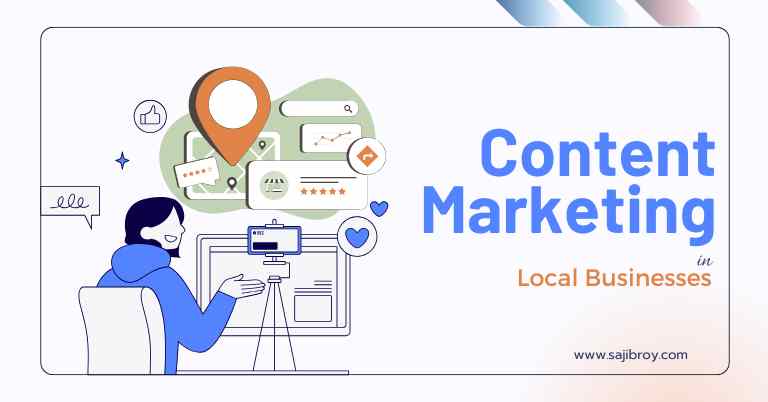
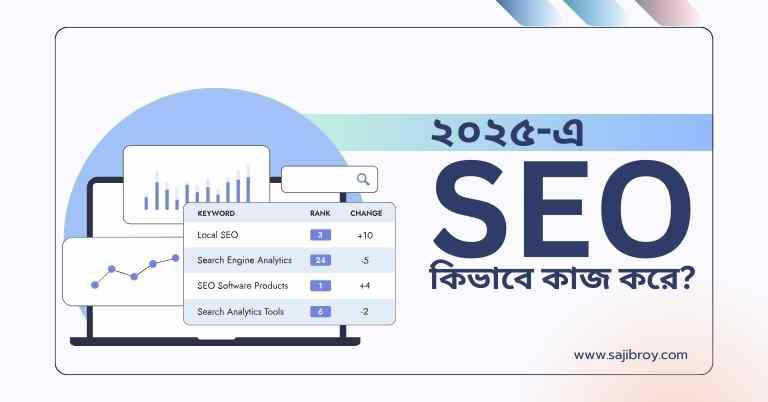
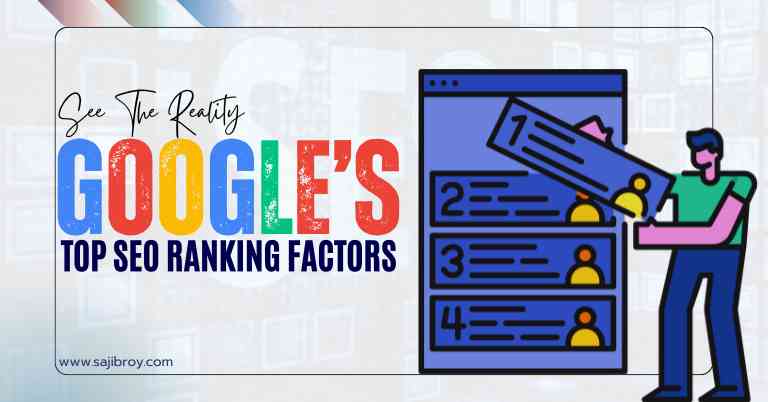

![6-Month Local SEO Plan [Download Your Complete Proposal Template]](https://www.sajibroy.com/wp-content/uploads/2025/01/6-Month-Local-SEO-Plan-Download-Your-Complete-Proposal-Template.jpg)